In this tutorial, we'll guide you through the process of importing Elementor Templates to your WordPress website using the Envato Elements plugin.
Before you begin, ensure that you do not have any conflicting Elementor Template Import Kit plugins installed.
Follow these steps to import your kit:
- Download your kit file and do not unzip it.
- Confirm that Elementor (or Elementor Pro, if required by the template) is installed on your website.
- Install the Envato Elements plugin by navigating to Plugins > Add New and searching for “Envato Elements plugin.”
If you prefer using FTP to install plugins, download it from https://wordpress.org/plugins/envato-elements/.
- Once the plugin is activated, go to Elements > Installed Kit.
- Click on “Upload Template Kit ZIP file” to browse for your zip file and import it. Refresh the page if any errors appear.
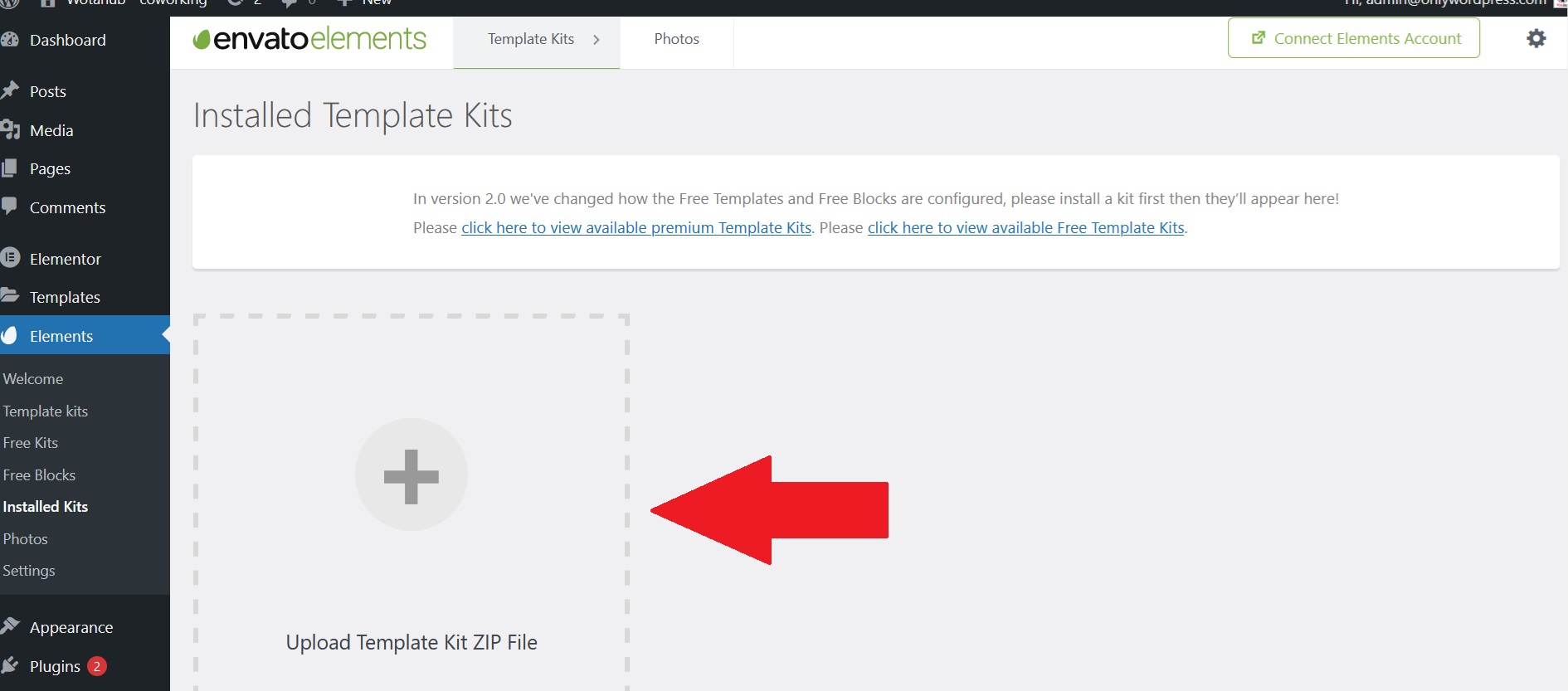
- Your Template Kit preview will appear. Click “View Installed Kit” to proceed.
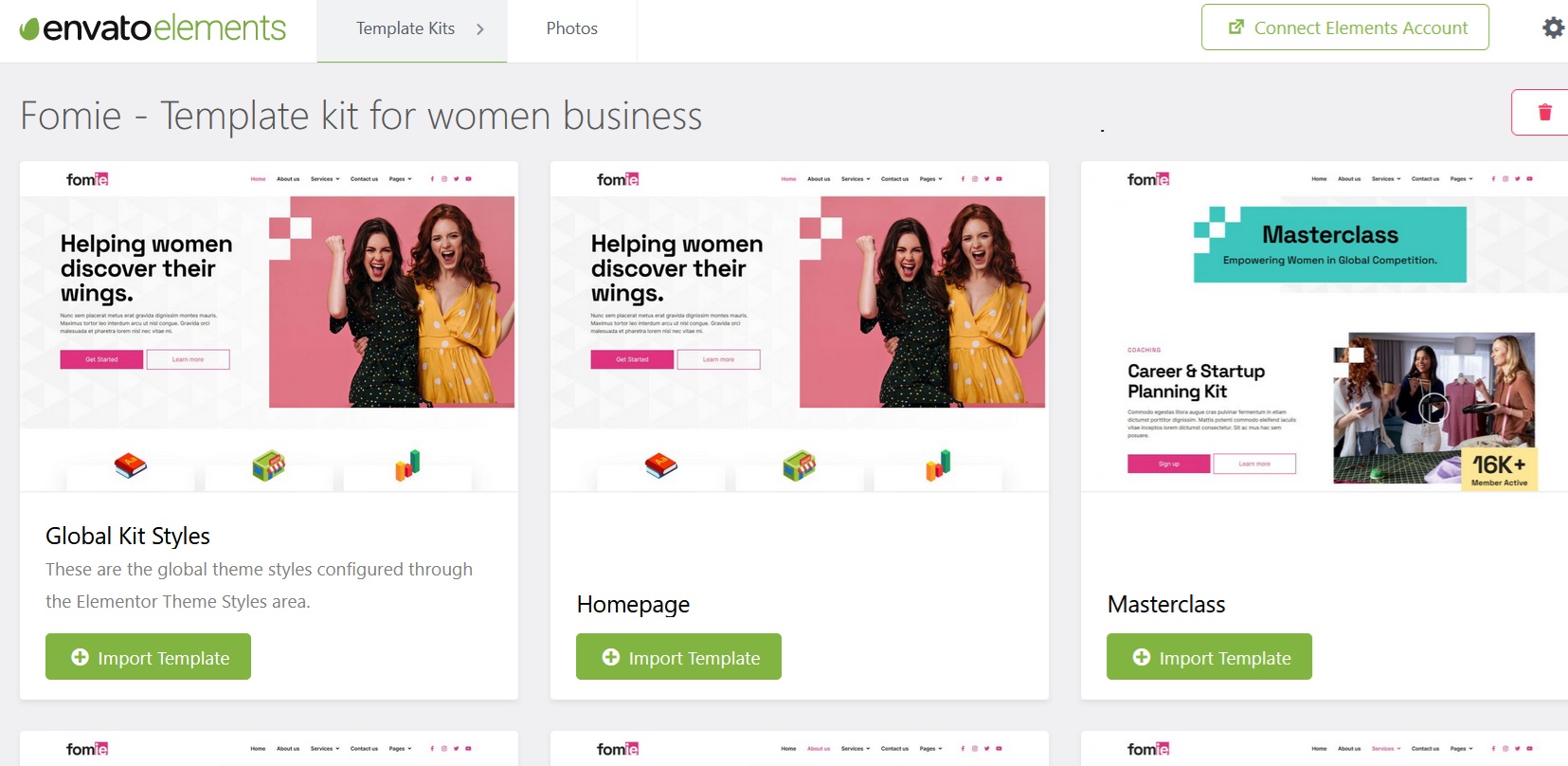
If your kit necessitates additional plugins, a notification banner in orange will be displayed. Click “Install Requirements” for detailed information. Please note that if premium plugins are necessary for the import, you will need to purchase them separately.


- Start by initiating the import process for the Global Kit Styles by clicking on “Import.” This step imports the font and colors. However, you can skip this if you prefer to utilize an existing style or your theme's styles.
- Next, import each template individually, following the specified order. It's advisable not to click too many templates at once, as most browsers can typically handle only 3-4 imports simultaneously. These templates are stored in Elementor under “Templates > Saved Templates” and need to be imported only once.